Protecting databases
Create a backup job for databases by taking the following steps:
From the menu bar, go to Protection.
In the tab bar of the Protection page, open the Databases tab.
In the list of registered databases, select the database that you want to back up.
In the main pane, open the Backups tab and click Define backup.
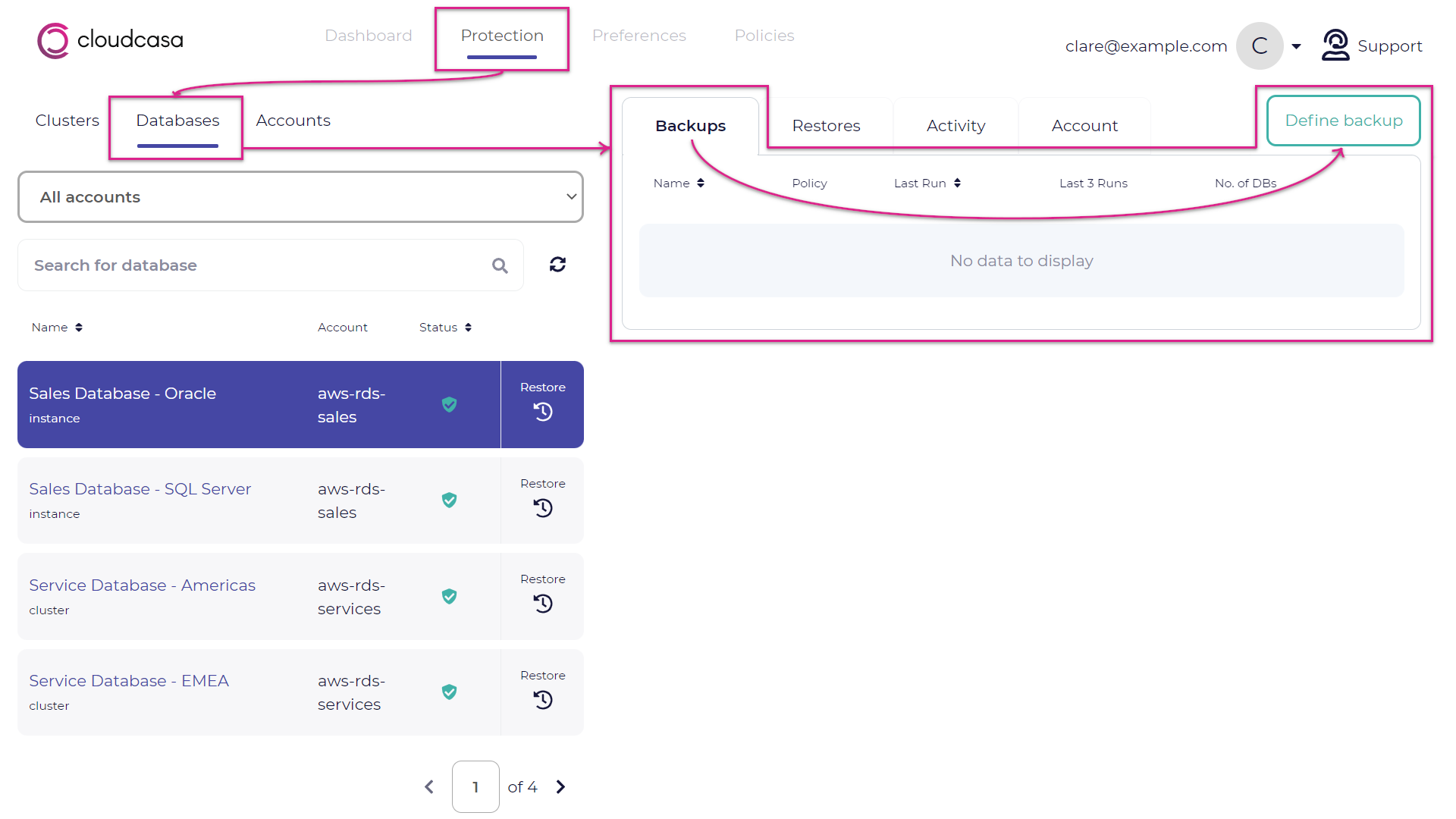
In Step 1, select the defining type from DBs or AWS:
- DBs
Select databases to back up from a list of all databases that have been discovered by CloudCasa. You can select multiple databases in the list.
- AWS tags
Select databases to back up from a list of the AWS tags of the databases. You can select multiple AWS tags in the list.
See also
For more information about registering accounts, see Adding accounts.
Click Next to go to Step 2.

In Step 2, enter the Backup Name. You can also add CloudCasa tags to the Backup.

In addition, you can store your backup snapshots in a different region of the AWS datacenter. For example, assume that you want to back up a database in the AWS Tokyo Datacenter and store the backup data in the AWS North Virginia Datacenter. In this case, enable Copy to another region, select the region, and enter the ARN (Amazon Resource Name) for the KMS Key in the destination region which you can find in the Key Management Service page in the AWS console.
See also
For general information about the AWS key ARN and the AWS KMS console, see the following document:
AWS KMS Developer Guide: Finding the key ID and ARN
You can also delete the previous snapshots in the source region in Tokyo after copying the backup data to the destination region in North Virginia by enabling the Delete snapshot after copy option.
Click Next to go to Step 3.
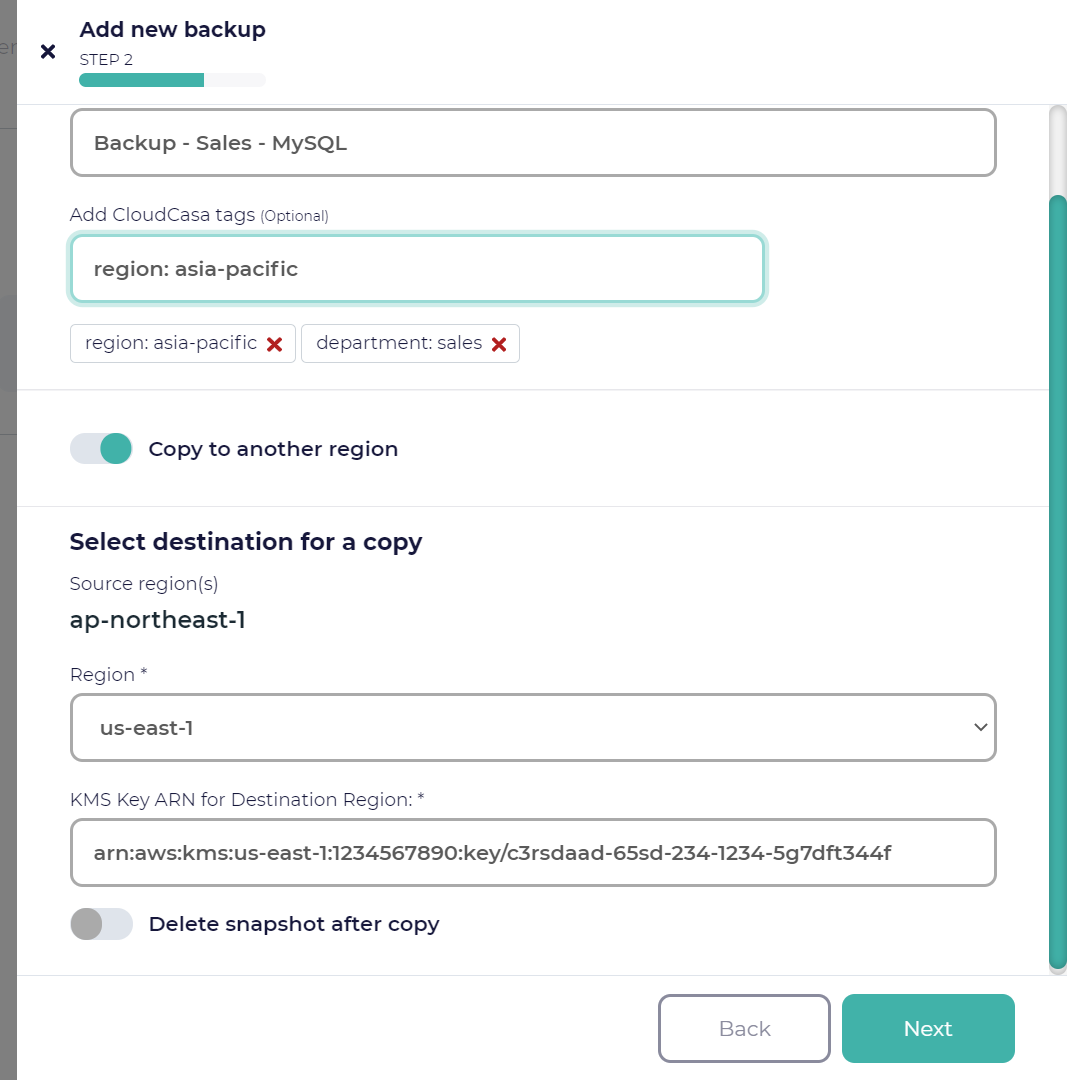
Select a backup policy. Or, you can select None to run the backup job manually or invoke the backup job via the API.
See also
For more information about policies, see Managing policies.
Click Confirm to create the backup job.

See also
See the following related tasks:
Adding databases
Restoring database backups
Go back to the Databases tab in the Protection page. Select the database that you made the backup, and ensure that the backup job is listed in the Backups tab in the main pane.
