User Groups
The User Groups page allows you to manage User Groups for the current organization. From the menu bar, go to Configuration > User Groups in the User Management section.
Instead of associating roles with individual users, you can define a user group and associate roles with the group. This provides a convenient management abstraction. The permissions a user has will be the the union of the permissions granted by the roles they are assigned directly and the permissions granted by the roles assigned to any groups they belong to.
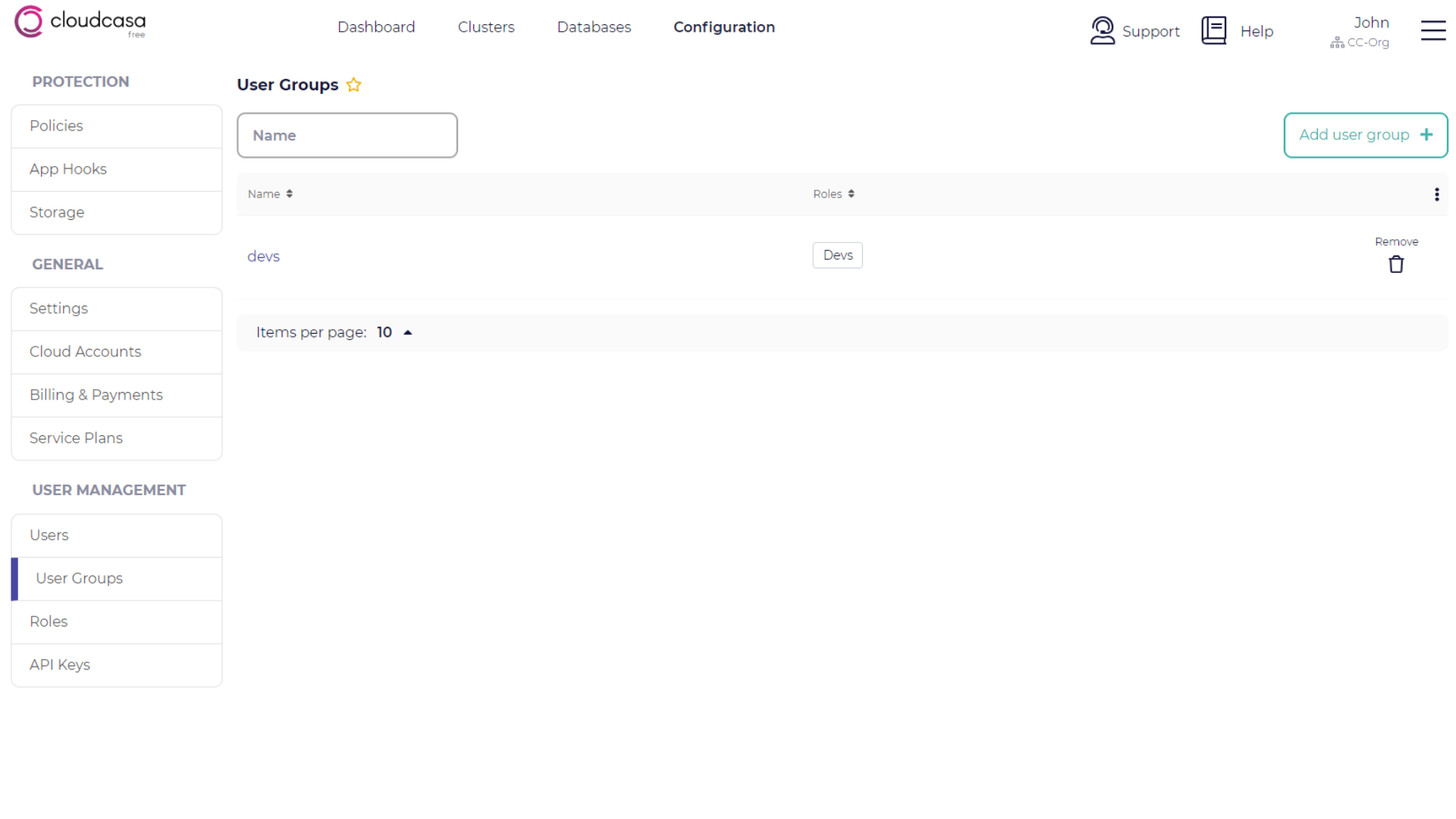
Adding user groups
Take the following steps to add a user group:
Click Add user group + at the top right of the page.
Enter the name for the new user group and select the role(s) you want it to have.
Select the users you want to assign to the group.
Click Save.
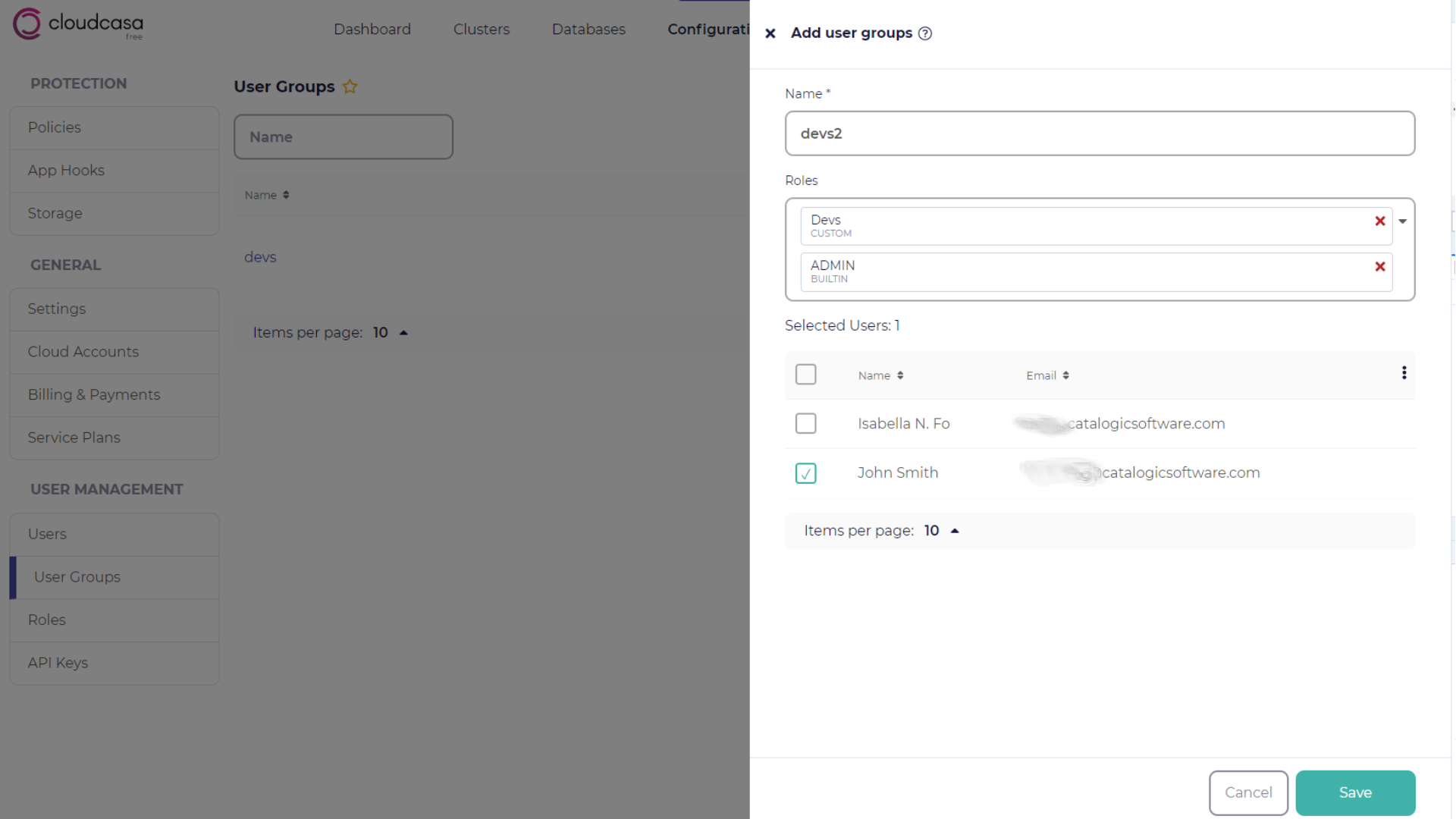
Ensure that you can see the new user group in the list.