Billing & Payments
The Billing & Payments page provides access to your invoices and payment history as well as your current subscription and billing information. It also allows you to change or update your payment method. In the menu bar, go to Configuration > Billing & Payments.
Important Notes
The Billing & Payments page is available only to the Billing Admin, or to all Admin users if you are using the Free Plan.
You can sign up directly using most major credit cards.
To use Direct Debit, you must first sign up using a credit card, and then switch your payment method to Direct Debit. This is because Direct Debit approval can take several days.
Invoice and payment information will not be shown if you have purchased your CloudCasa service plan through a reseller. You must contact your reseller for billing and payment information, or to request service plan changes.
For billing assistance, or to inquire about alternate payment methods such as purchase orders, please contact CloudCasa Billing Support: billing@cloudcasa.io or the CloudCasa sales team.
Managing your billing and payments
In the Billing & Payments page, you can see the following three sections:
In the Subscription section, you can see your current service plan, your subscription price, and the end date of your subscription. If you have a paid service plan, you will also see a referral code which you can use to earn service credits for referring new users. Hover your mouse pointer over the referral code to see additional details about referrals.
Also shown in this section is resource usage information for the current billing period. The information displayed will vary based on your subscription plan.
In the Billing information pane you can see a summary of your current payment method information, such as the last four digits of the credit card that you registered. Click Change to change the payment method.
In the content pane, you will see the two tabs: Invoices and Payments.
Select the Invoices tab to see your invoices and the payment status of each. Click the Download icon for any invoice to download a copy of the invoice in PDF format.
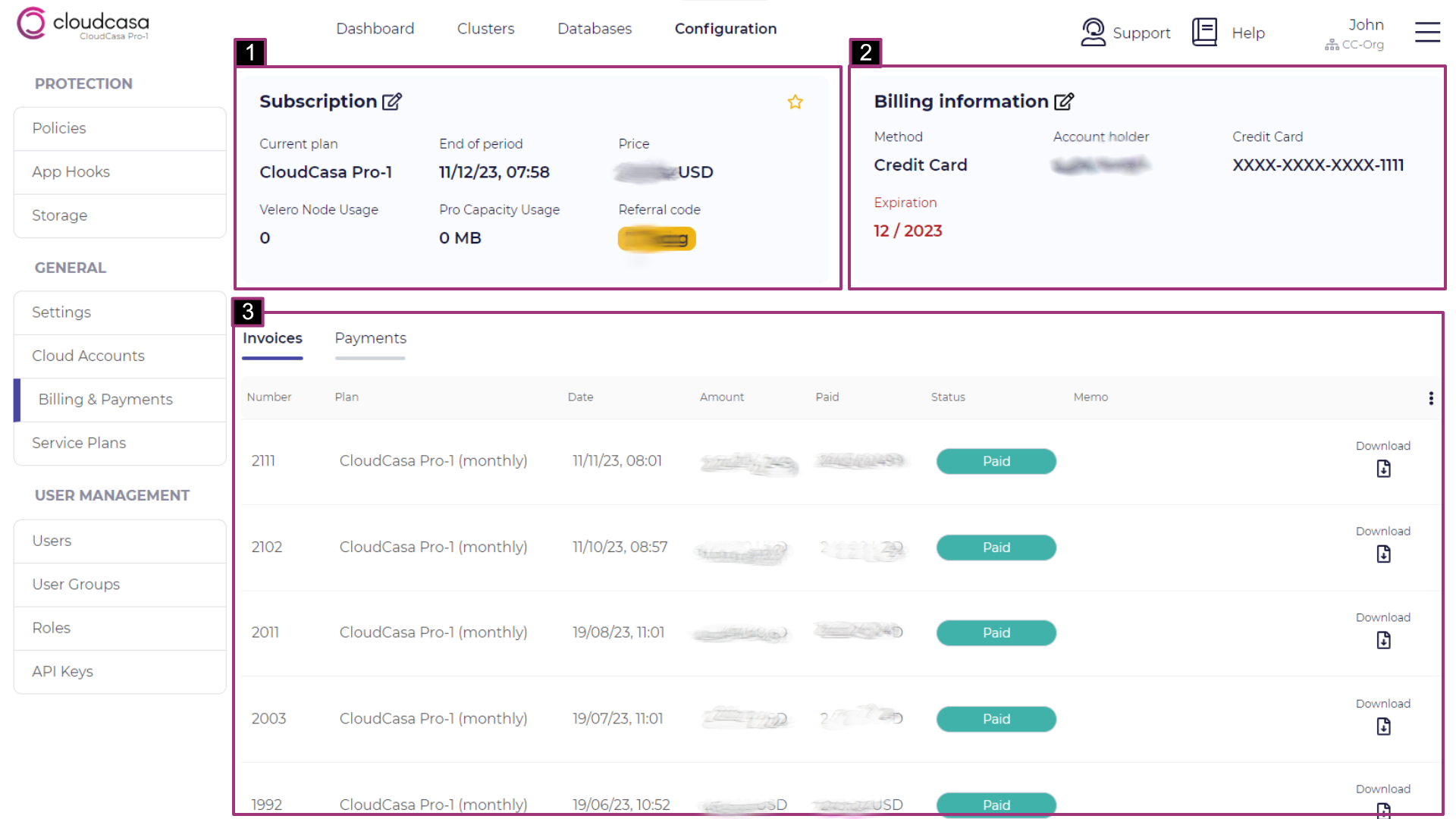
Select the Payments tab to see your payment history.
