Activity
The Activity Page
The Activity page gives you important information about currently executing and completed jobs. It can be reached directly from the Dashboard tab menu, by clicking See more ► in the dashboard Activity tab, or by drilling down on a category in the dashboard Job Status summary.
In the Activity page, you will see a list of all running and recently completed jobs for your organization. If jobs are running, you will see live updates for them. You can sort or filter the list by any column.
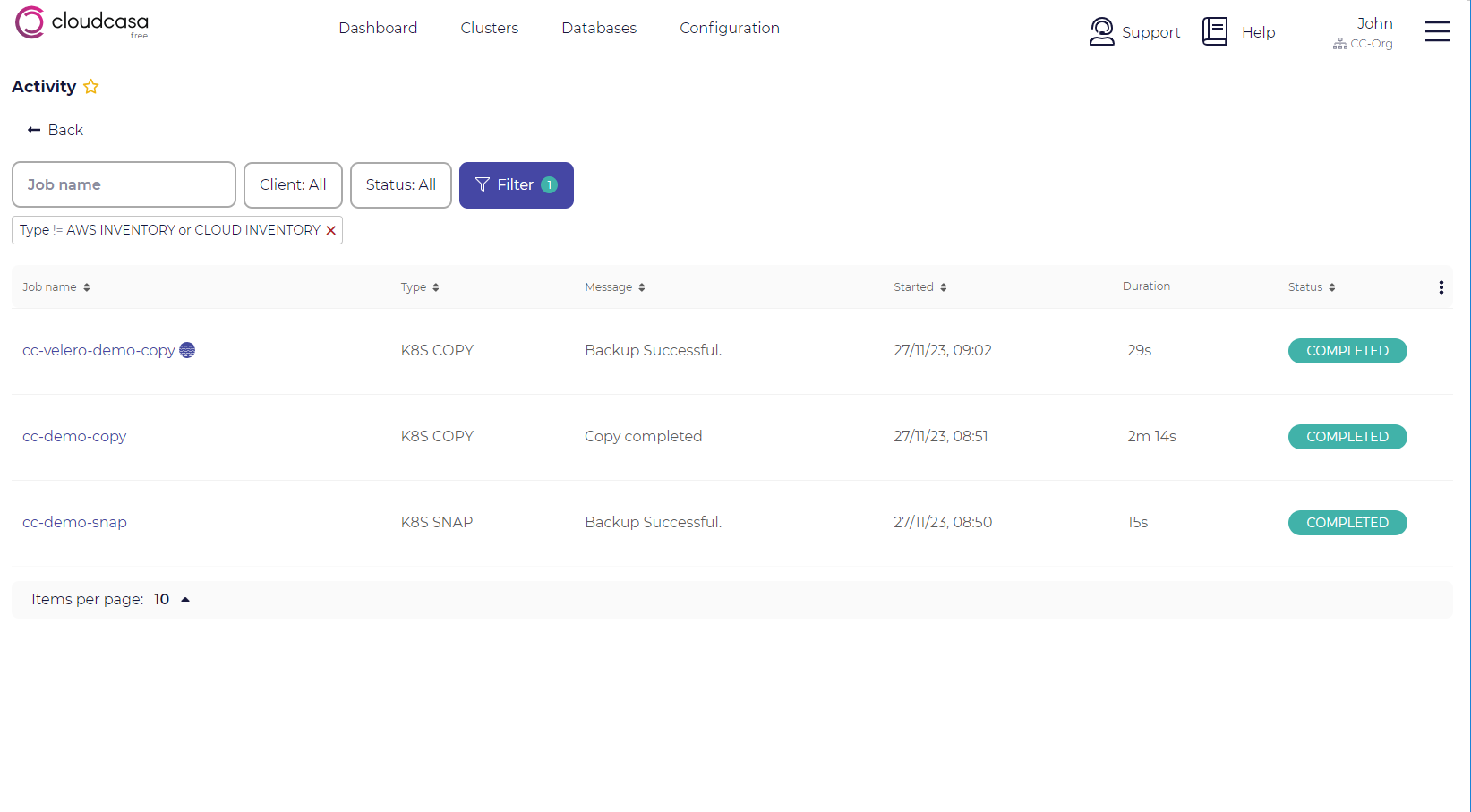
Note that some job types, such as K8S SNAP, K8S COPY, and RESTORE are created by backups and restores that you schedule, while others like CLOUD INVENTORY and DELETE BACKUP are created automatically by the system for background maintenance operations.
Activity Details
Click any item in the activity list to open the activity details pane. Depending on the job type, several tabs might be available.
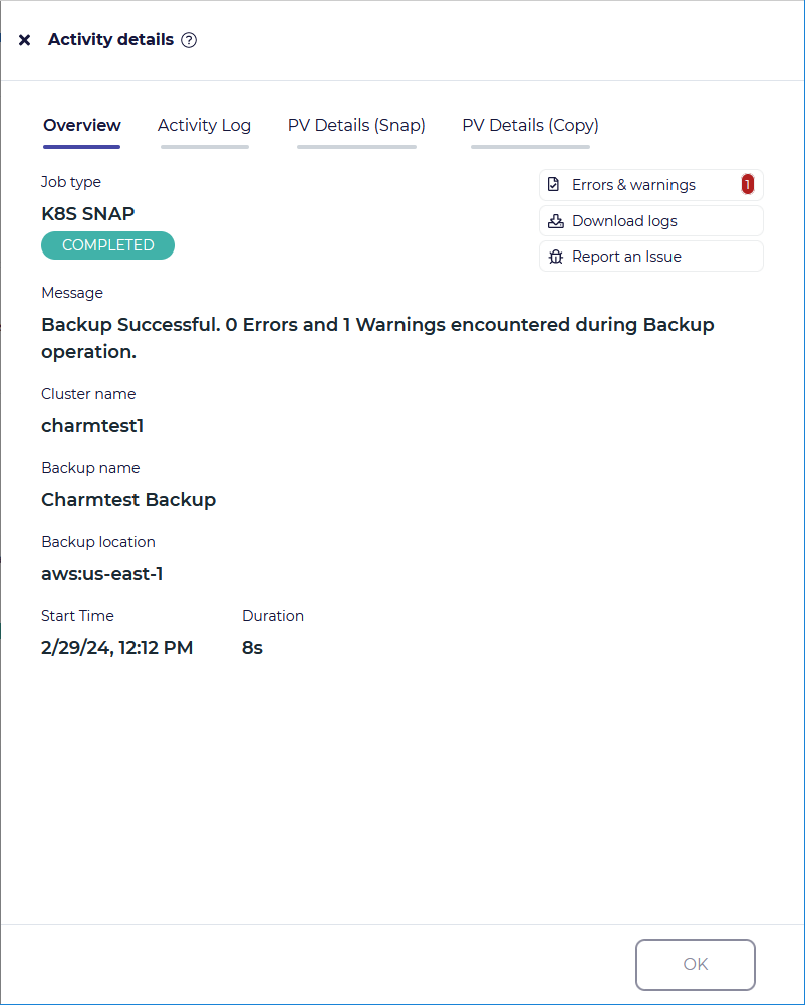
For running jobs, a Cancel job button displayed at the bottom allows you to cancel the job. Clicking the OK button simply closes the pane.
Overview Tab
In the Overview tab, you will see summary information about the job. This information will be updated in real time for running jobs.
Three action buttons are available on the Overview tab depending on the job type and status:
The Errors & warnings button will open a dialog that displays any errors and warnings associated with a completed job.
The Download logs button will allow you to download relevant logs from the agent for debugging purposes.
The Report an issue button will send a message containing information about the job to CloudCasa support to assist in troubleshooting.
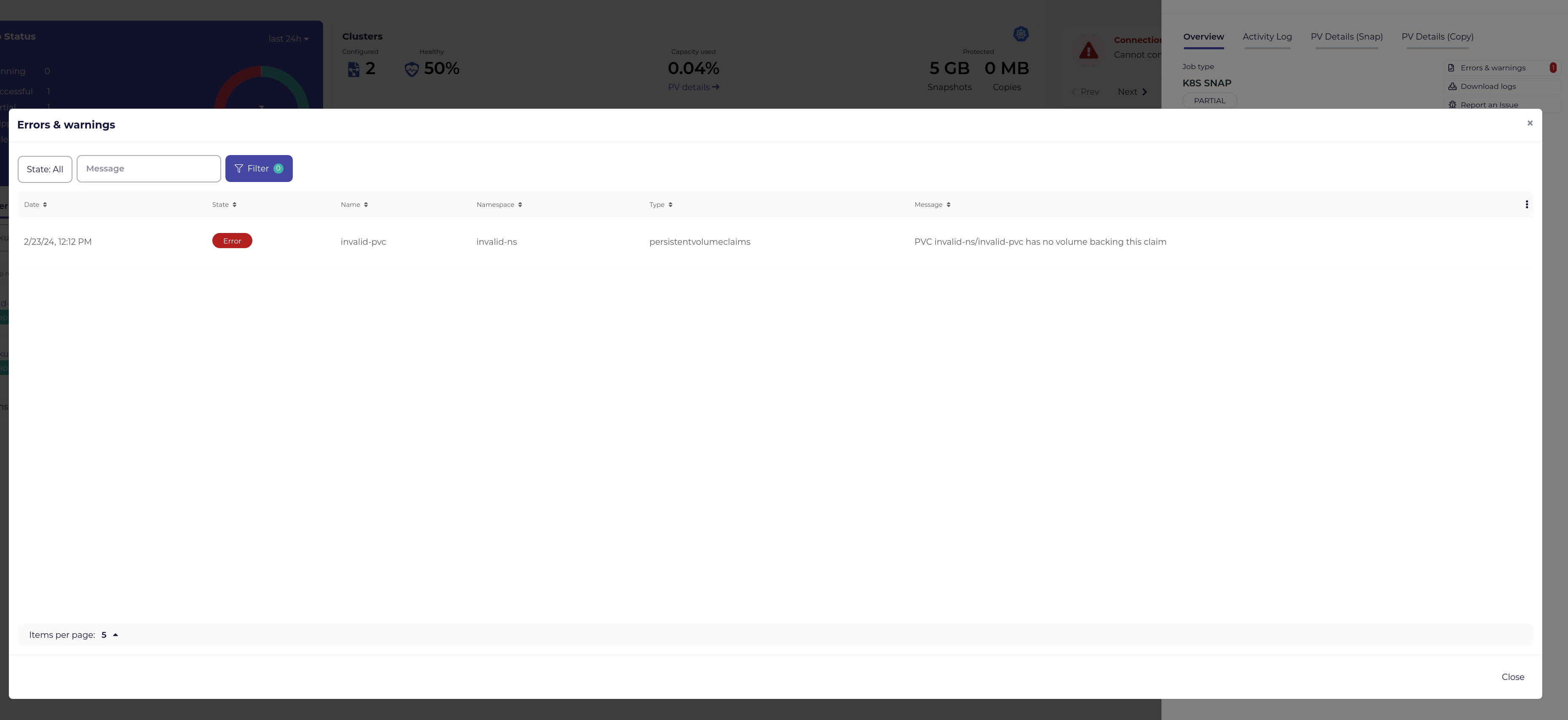
Activity Log Tab
In the Activity Log tab, you will see important log messages generated by the job. While a job is running, log messages will be updated in real time. Note that timestamps on log messages are in UTC.
PV Details Tabs
For Kubernetes backup jobs that perform PV snapshot operations, the PV Details (Snap) tab will display information about snapshots taken during job execution. Note that both snapshot and backup jobs typically make use of snapshots. For jobs that involve many PVs, filtering and sorting of the list is possible to make viewing easier.
For Kubernetes backup jobs that perform PV copy operations, the PV Details (Copy) tab will display information about the data copy operations performed for each PV. Clicking on the arrow to the right of each PV entry will expand the item to display additional information. For jobs that involve many PVs, filtering and sorting of the list is possible to make viewing easier.
Restore jobs that restore PVs will have a “PV Details (Restore)” tab.
Migration and replication jobs may have three PV Details tabs, one for snapshots, one for copies, and one for restores.
Note
Interpreting PV stats
In the Overview and PV Details tabs, Estimated, Read, and Transferred values are shown for PVs. These are determined as follows.
During a backup, CloudCasa will scan the PV filesystem to identify files that were modified since the last backup, summing their sizes to generate the Estimated value.
The Read value is the amount of data that was actually read from the filesystem so far.
The Transferred value shows how much data was transferred to backup storage after de-duplication and compression.
Both Estimated and Read may keep changing as the backup is progressing since scanning and reading happen in parallel. At completion, the Read value will be equal to the Estimated value since all modified files will have been read.
VM Status Tab
For Kubernetes backup, restore, migration, and replication jobs that include KubeVirt virtual machines (VMs), a VM tab will also be displayed. The tab shows backup/restore status for each VM. If the QEMU guest agent is active on a given VM, sync status during backup will also be shown.
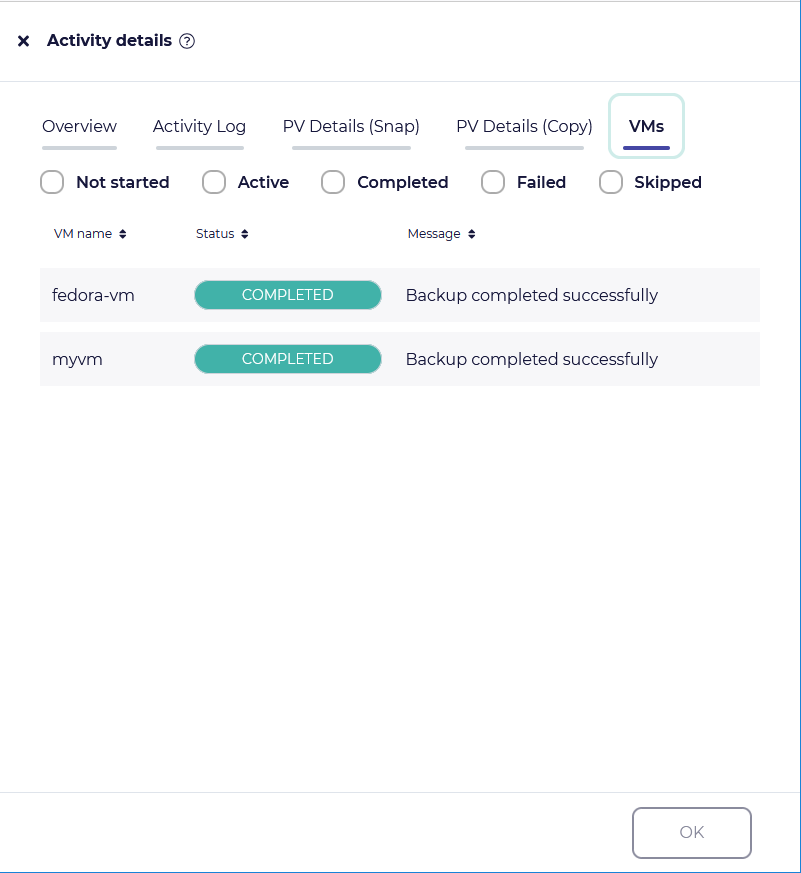
See also
See KubeVirt VM Backup & Restore for more information of KubeVirt VM backups.
Cloud Resources Tab
The Cloud Resources tab list all cloud resources created during a restore, replication, or migration job that creates a new cluster in a linked cloud account.