Policies
CloudCasa policies allow you to define schedules and retention periods for your Kubernetes backup jobs and database backup jobs. Along with backup retention periods, you can also specify whether or not SafeLock protection should be enabled. This prevents recovery points from being deleted before their retention periods expire.
Policies also allow you to define schedules for Kubernetes replication jobs and for storage maintenance jobs. When used for these jobs, the retention period and SafeLock fields specified in the policy do not apply.
Note
Policies do not apply to CloudCasa for Velero backups. Velero backup definitions each contain their own schedule and retention information.
Note
Free plan restriction
The Free Service Plan limits retention periods to a maximum of 30 days and does not allow SafeLock to be used. Premium Service Plans have no limit on retention periods.
From the menu bar, click Configuration > Policies.
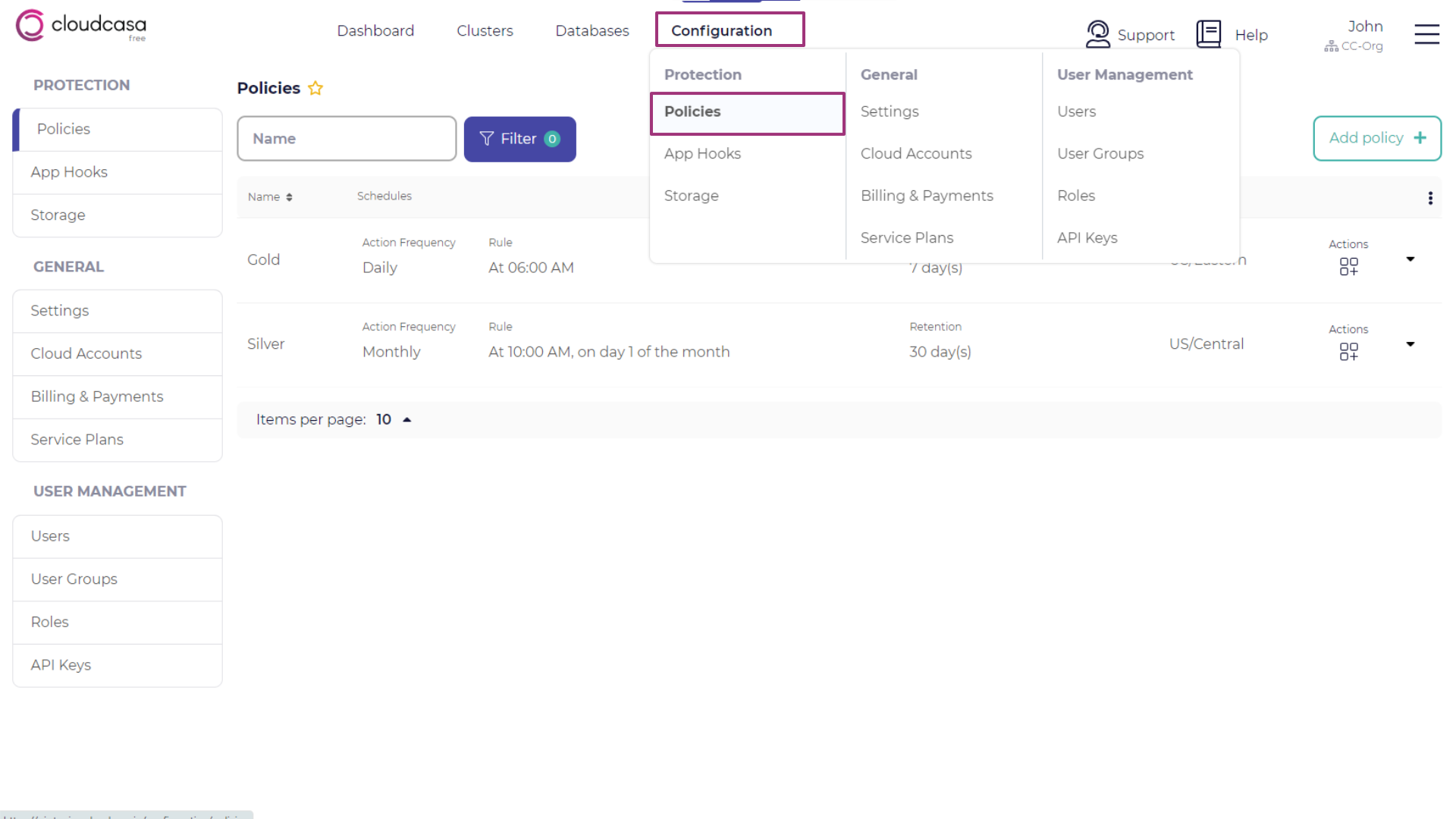
See also
You can use policies in the following tasks:
For information about SafeLock protection, see SafeLock.
Adding a policy
Take the following steps to create a new policy:
In the policies page, click Add policy+.
Set the Policy name and the Timezone for the policy. The Timezone field will default to your web browser’s timezone. Note that you can specify GMT or UTC for the timezone, if you wish.
In the schedule section, choose one of the following schedule types: Hourly, Daily, Weekly, Monthly, or Custom. You can add multiple schedules from different schedule patterns. For each schedule, you can enable or disable the SafeLock protection option.
- Hourly
Specify how often, in hours, and at what time you want to run the jobs associated with this policy. For example, to schedule a backup job to run every 1 hour at 30 minutes past the hour (e.g. every day at 12:30 AM, 1:30 AM, and so on until 11:30 PM), Set the “Repeat every X hour(s)” field to 1 and the “at X minute” field to 30.
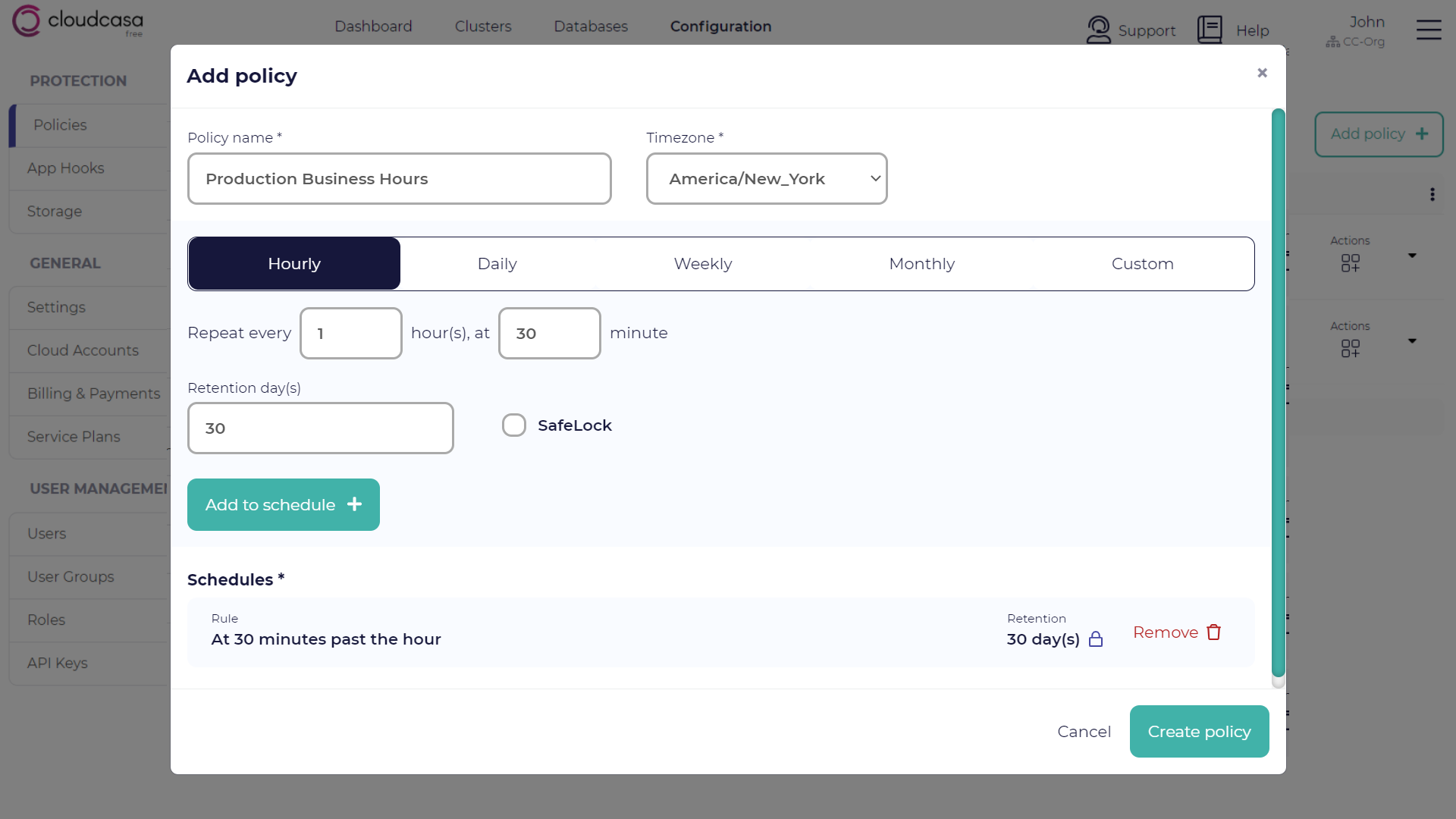
- Daily
Specify how often, in days, and at what time of the day you want to run the jobs associated with this policy. For example, you can schedule a backup job to run every other day at 5:30 PM in the specified time zone.
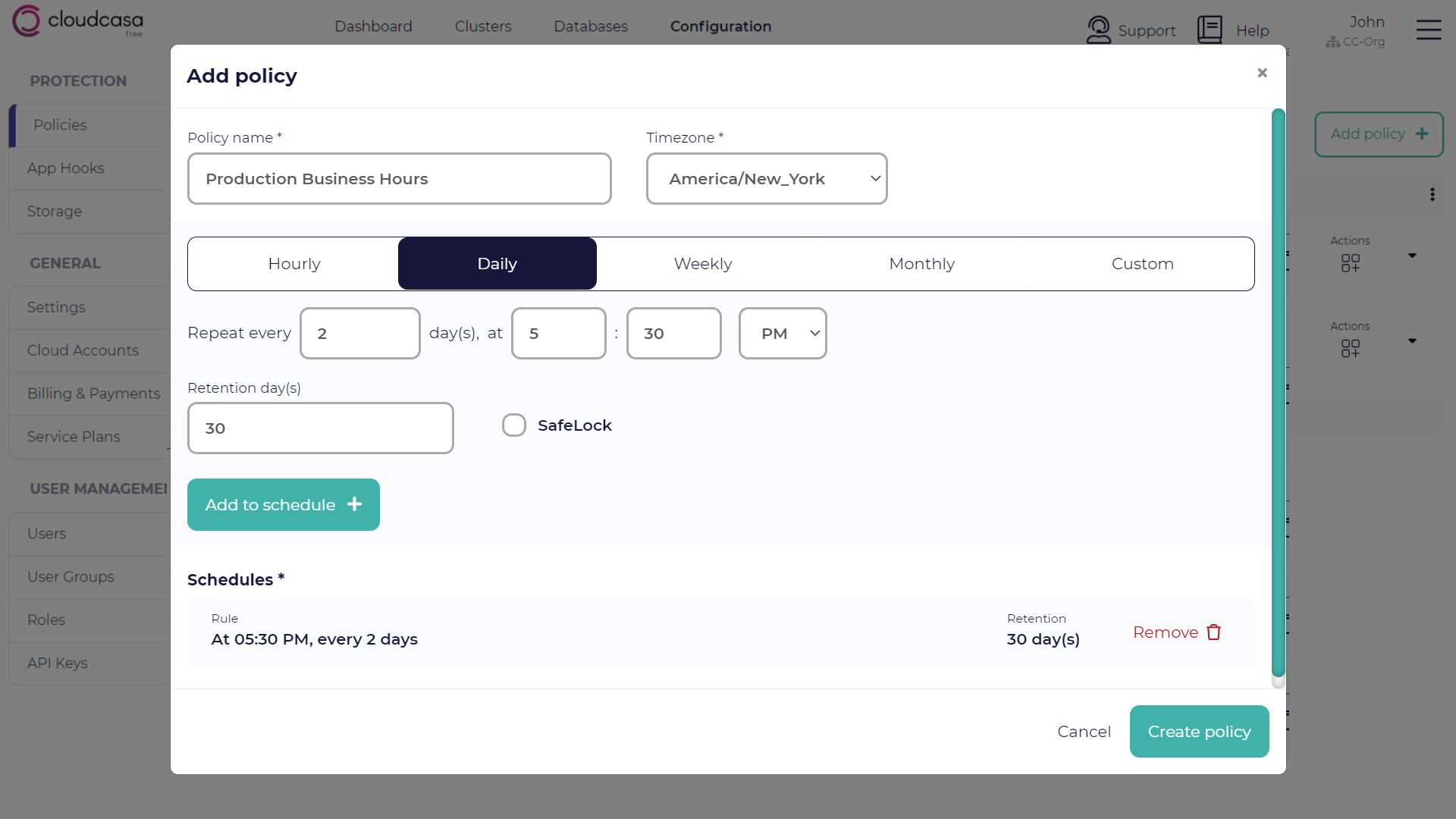
- Weekly
Specify which days of the week and at what time you want to run jobs associated with this policy. For example, you can schedule a backup job to run Monday through Friday at 8:00 AM in the selected timezone.

- Monthly
Allows you to schedule a backup job to run on a specific date and time every month or every N months. For example, you can schedule a backup job to run every month, on the fifth day, that is, January 5, February 5, March 5, and so on; and start at 12:30 AM.
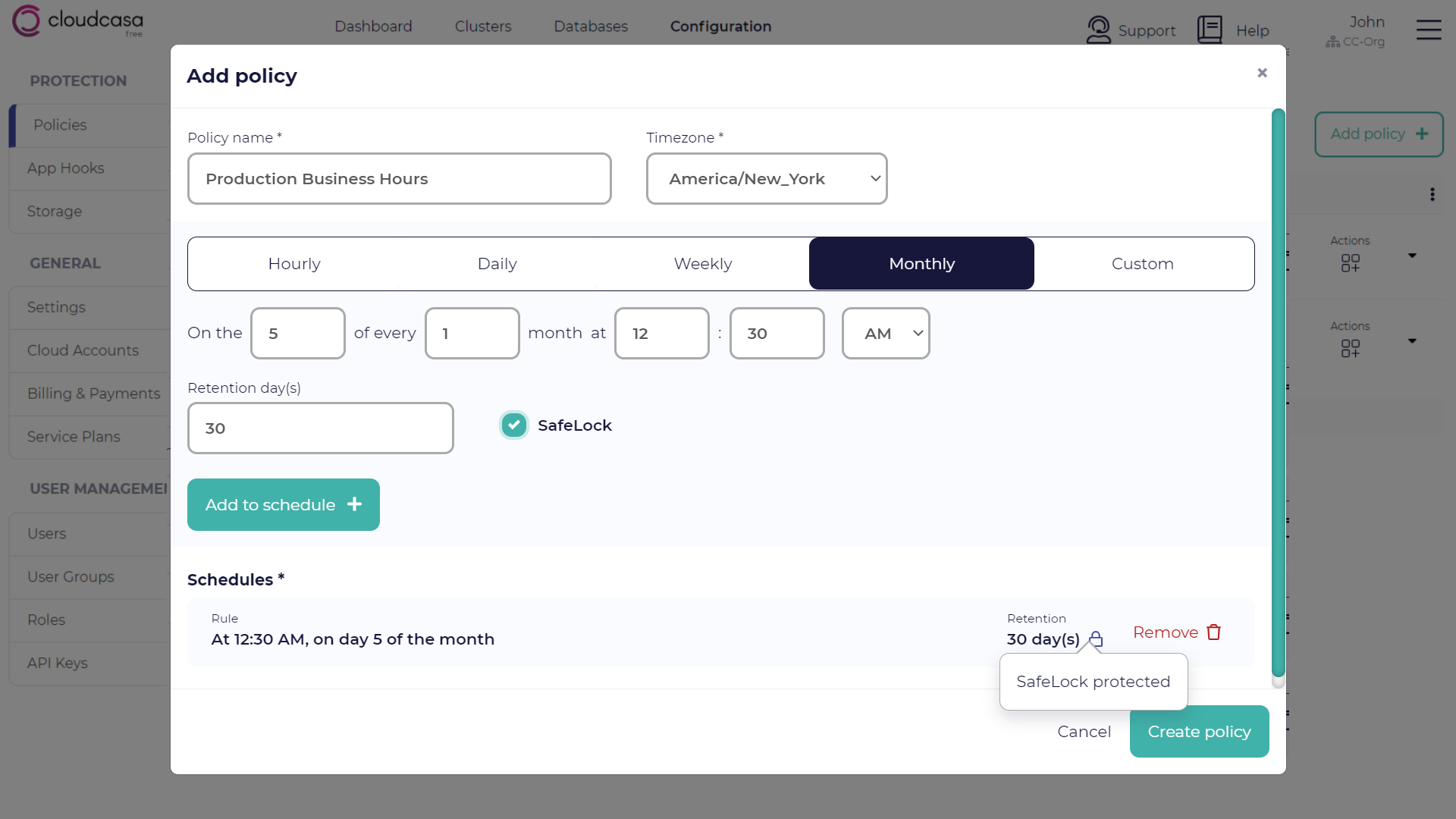
- Custom
Allows you to schedule jobs using a cron expression. For example, assume that you want to run a backup job 15 minutes after every hour between 8 AM and 6 PM in the selected timezone; that is, run the job at 8:15 AM, 9:15 AM, and so on until 5:15 PM. You can express this schedule pattern with the cron expression: 15 8-17 * * 1-5.
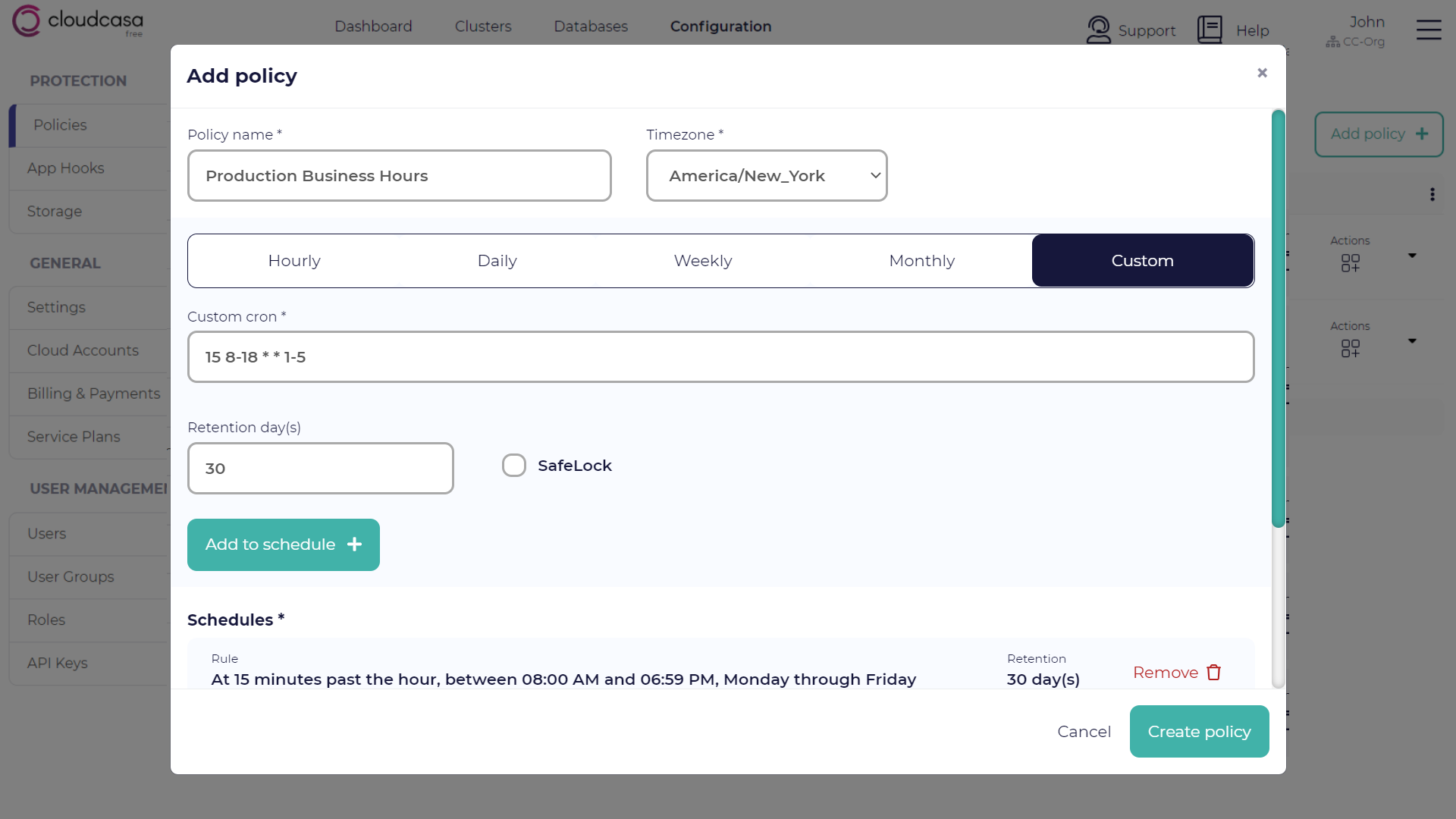
Select a retention period for backups using this policy. For example, if you specify 30 days, your backups or snapshots will be kept for 30 days, unless you delete them manually. Any backups or snapshots that are older than the retention period will be purged automatically.
You can also choose to enable SafeLock for this policy (see below).
The retention period and SafeLock setting will be ignored by Replication jobs using the policy.
Click Create policy to save.
Note
If there are multiple schedules in a policy that overlap and that policy is applied to a backup, only one backup job will run and the others will be skipped. However, the resulting recovery point will have the largest retention of all of the overlapping schedules.
SafeLock
You can enable SafeLock for each policy or recovery point. Any backup that was created by a policy with SafeLock enabled cannot be deleted until the retention period expires. Retention times for recover points that have SafeLock enabled can be increased, but not decreased.
SafeLock prevents attackers, malware, rogue software, or rogue users from deleting critical backups. This can be useful for legal holds or mitigating damages by ransomware.
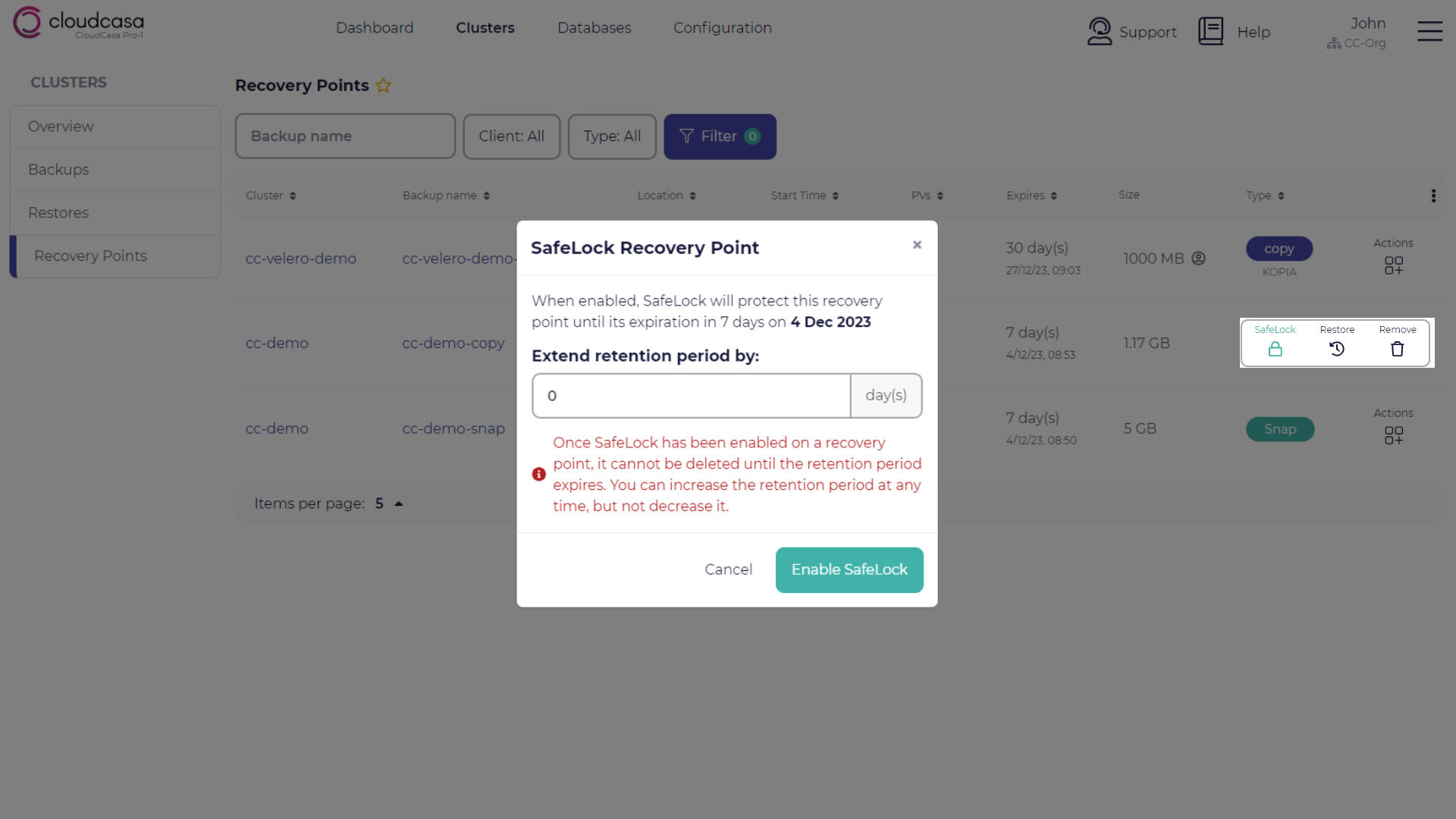
Note
SafeLock is only available for backups targeted at CloudCasa Managed Storage.
Note
Free plan restriction
SafeLock is not available with the Free Service Plan.