The CloudCasa agent Spectro Cloud Pack
Spectro Cloud Palette
Spectro Cloud Palette is an enterprise-grade management platform that simplifies the deployment and lifecycle management of Kubernetes clusters across data center, cloud, and edge environments. Built around a declarative model, Palette allows users to define full-stack cluster profiles that include the OS, Kubernetes version, and a curated set of integrations, all governed by policy. Palette streamlines Kubernetes operations at scale.
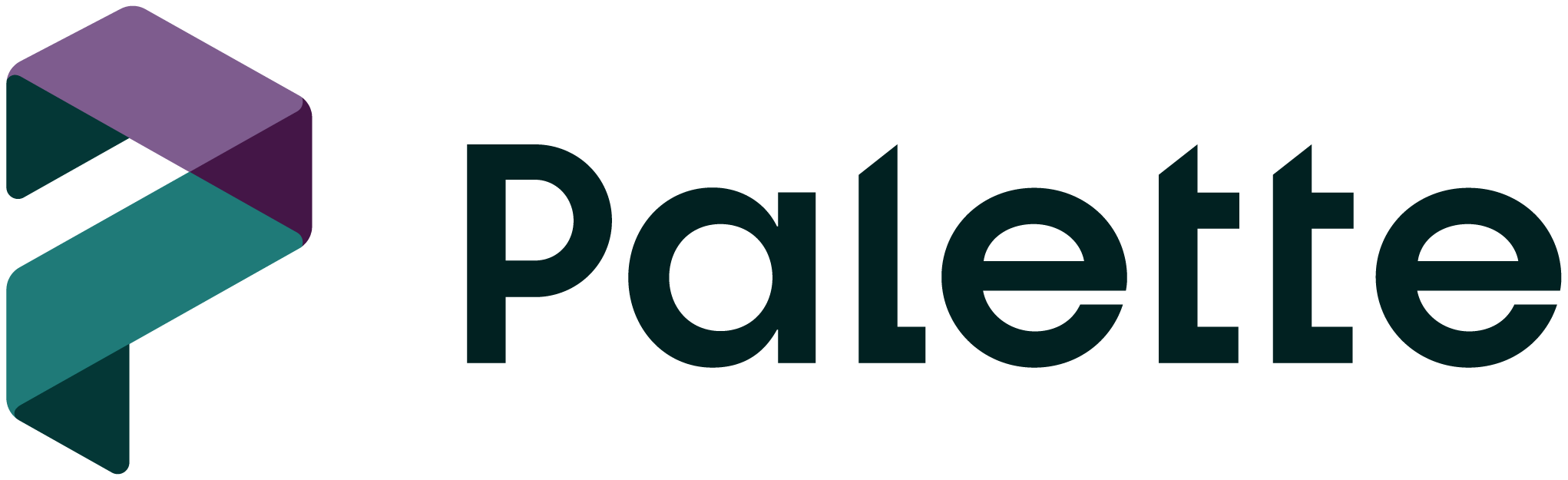
In Palette, a Pack is a modular package that encapsulates the deployment and configuration details for a specific component within a Kubernetes stack. These components can range from core infrastructure elements like operating systems and Kubernetes distributions to add-ons such as monitoring tools, ingress controllers, and security integrations. The CloudCasa agent is now available as a Pack, to make deployment using Palette quick and easy.
Accessing the CloudCasa Pack
If you are using the SaaS version of Spectro Cloud Palette, the CloudCasa Pack is available by default from the Spectro Cloud Community Packs registry.
If you are using a different edition of Palette, you can configure your own registry in Palette under Tenant Settings/Registries (we recommend using an OCI registry) and upload the pack there after retrieving it from the Spectro Cloud Community Packs registry. (See: https://github.com/spectrocloud/pack-central)
Creating a profile
Once the CloudCasa Pack is available in a configured registry, you’ll need to create a Cluster Profile that uses it, or add it to one or more of your existing profiles. These can be a “Full” or “Infrastructure” profile if you wish to install the CloudCasa agent as part of deploying new clusters, or “Add-on” profiles if you wish to use them for deploying to existing clusters. For example, to create a new profile that includes the CloudCasa pack, you would do the following:
Go to “Profiles”.
Select “Add Cluster Profile”.
Add a name, version, etc., then select the profile type.
Hit “Next” to add profile layers.
Add the CloudCasa pack as one of the layers by selecting “Add New Pack”.
Choose the “CloudCasa Kubernetes Agent” pack from one of your configured registries.
Click on “Values”. There is usually only one value that needs to be configured for the CloudCasa pack: the CloudCasa Cluster ID “clusterID”. This needs to be set individually for each cluster, so you’ll want to add a variable for it.
Click on “Variables” in the upper right corner, and then “Create Variable”. Set the variable name to something like “cc_cluster_id”, and the Display Name to “CloudCasa Cluster ID”. These can be set to whatever you want, really, but choose something logical to you. Then enable the “Required” option and click “Create”.
The new variable will appear in the Variables list. Click on the copy icon next to it, and then paste it into the “clusterID” line in the Values window between the double quotes. The line should now look like: clusterID: “{{.spectro.var.cc_cluster_id}}”
Next click “Confirm & Create”
Click “Next” to review, and them “Finish Configuration” when you’re happy with it.
Using profiles to install the CloudCasa agent
Once you’ve added the CloudCasa pack to your appropriate profiles as described above, the CloudCasa agent can be deployed automatically.
When you add a new cluster using a Full or Infrastructure profile with the CloudCasa pack configured as part of the stack, or add an Add-on profile with the CloudCasa pack to an existing cluster, Palette will prompt you to enter the CloudCasa Cluster ID.
You can obtain this ID from the CloudCasa UI. For existing clusters, go to the Clusters/Overview page and click on the cluster you are interested in. The ID will be displayed at the top of the page next to the cluster name. For new clusters, go to Clusters/Overview and click “Add Cluster”. Once you have filled out the necessary information and registered the new cluster, the cluster ID will be displayed.
If you have questions about installing the agent using the pack, contact CloudCasa support.